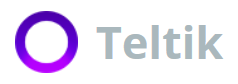Teltik plans use what’s called a SIM card to identify you and make sure you’re getting the service you need. You may already know what a SIM card is, and its importance. In short, without it, it’s impossible to make calls or access the internet when not connected to Wi-Fi. It’s also the only way we can identify your phone on our network.
If you’ve bought a new SIM card or phone, you need to know how to change SIM cards. The process is simple, and it only takes a minute or two for you to get online. Depending on the phone you’re using, you may need to have a SIM-eject tool. If you don’t, you can just use a paperclip (some may have a plastic coating that’ll need to be peeled off).
When you’re ready, here is how you can get started swapping SIM cards.
What Kind Of SIM Card Do I Have?
First, it’s vital to understand the different SIM card sizes and identify the right size for your phone. Keep in mind that all the sizes work precisely the same way. The only difference is the plastic frame that surrounds the metallic chip.
The standard SIM card used to be the most popular option before and during the onset of smartphones. It measures about 15 x 25mm. Some of the phones that use this size include the Xperia E, Xperia E1, Nexus S, Galaxy Y, Optimus L5 II, Huawei Y3, HTC Desire, and more.
The micro-SIM card measures about 12 x 15mm and it became popular as smartphones continued to grow and change in design. This size replaced the standard size in most phones, with most mid-range or entry-level handsets requiring the micro size. The iPhone 4, BlackBerry Leap, HTC Desire 300, Ascend Y530, and LG G Flex are some of the phones that use this size.
Then, we have the nano-SIM card, which is the smallest of the three. Newer high-end flagship smartphones typically require this size, and it measures 8.8 x 12.3mm. The Moto Z, Google Pixel, iPhone X, and Huawei P9 are some of the handsets that use the nano-sized card.
Where Does The SIM Card Go?
Before inserting your new SIM card, you also need to know where it goes on your phone.
If you have an iPhone, the latest Samsung phone, or any other high-end phone, you should check for a SIM card tray on the side of the phone, which will look like a small rounded rectangle with a hole on one side. You’ll need a SIM-eject tool or paper clip to open and remove the plate. You’ll then place the card in the tray and push it back in.
For most older phones, you’ll have to open the battery compartment to find the SIM card slot. On some phones, you should be able to see the slot right above the battery once you have removed the rear cover. On others, the slot is underneath the battery.
Open The Phone
When you’re ready to insert the SIM card, it’s advisable to turn off the phone. This helps to prevent harm to your phone or the card itself. Now that you know your phone’s SIM card size, you need to take out the SIM card from the plastic card carrier carefully.
Phones with External Sim Card Trays
As noted before, you’ll need a SIM card removal tool or paper clip to eject the SIM card tray if you have the latest version of most high-end phones. Your phone usually comes with a SIM-eject tool. Just insert it in the hole beside the tray and push it in firmly but gently; the tray should pop out enough for you to pull it out the rest of the way.
If you’re unable to eject the tray, don’t force it, or you might break the tool inside the hole or the tray itself. You may need to seek help if necessary. After the tray has popped out, align the new card’s notch with the corner of the tray, and rest it in the tray. It will fit only one way due to the notch.
Phones with Internal SIM Card Slots
If you have a phone that requires the removal of the battery compartment, you need to pry off the rear cover in a gentle manner using your fingernail or a plastic opening tool. Then take battery out by inserting your finger into the recess at the bottom, and lift it upward.
For some phones, you’ll need to remove the microSD card first from its slot to access the SIM card slot. If you have a dual SIM phone, the bottom slot is usually the primary slot. If you’re replacing an old SIM card, there a few common ways to remove it. Place your finger on the SIM card, and slide it out while pressing down gently. If that doesn’t work, it may be spring loaded, in which case you’ll use the tip of your finger to press the card in, which will allow it to pop out. Others have a little metal “door” on top that you slide towards the hinge, and then lift open.
To install the new SIM card, for slide out and spring loaded slots, slide the new card in until it stops or clicks, respectively. If it has a door, align the new card’s notch with the corner on the tray, place it in, close the door, and slide the door to its “locked” position. In all cases, it will only fit in one way.
Put It Back Together
The final step of the process is to put your phone back together. For newer phones, just push the SIM card tray back in, making sure the SIM card stays on the tray. It’s as simple as that and you’re done.
For older versions, be sure to reinstall battery and pop the back on. Make sure the rear cover has fit firmly and then turn on the phone.
Activating Your SIM Card
If you’re using a device from another service provider, you’ll need to contact the provider to unlock the device. It’s only after unlocking it that you’ll be able to use the device with your new SIM card. Some devices come unlocked from the factory, which will make things easier.
For example, if you want to use a Teltik SIM card in an AT&T phone, you can stop by a local store or contact support to unlock the phone.
If you have an unused SIM card, you can activate and use that with our service. To activate the SIM card, call us at 888-406-2838.
Fixing SIM Card Errors
Occasionally, you might run into problems with your new SIM card or device. For example, after turning on your phone, you can see errors such as “Contact your service provider,” “Insert SIM,” “Invalid SIM,” or “Unregistered SIM.”
If you’re using a carrier branded device (when you turn the phone on it shows the logo of a service provider), make sure it’s unlocked. You can contact the original phone provider to unlock it. In some cases, simply turning off the phone and then turning it on can fix the error.
For the “Insert SIM” error, it might be that the card’s metallic chip isn’t aligned well with the metallic contacts in the slot. You can simply remove the SIM card and re-insert it. “Unregistered SIM” error means you haven’t activated your new SIM card, and doing so should clear it.
For network errors, you can perform a manual network selection to register your SIM to the network. Alternatively, you can try moving your new SIM card to a friend’s Teltik phone to determine if your card is working.
Final Thoughts
Moving to a Teltik means taking advantage of the cost-effective packages we offer. But the move isn’t complete until you have registered your SIM card and inserted it in your phone.
To insert a SIM card successfully, you need to understand the type of phone you have and its ideal SIM card size. New devices mostly use the nano-SIM card, which is the smallest SIM. Your SIM card can also be easily moved from your current device to another compatible device.
For extra security, you can set a SIM card pin once you have inserted the card successfully, which will prevent people from using your SIM card if it’s stolen. Keep in mind that your SIM card will request the PUK code if you enter the incorrect PIN multiple times. If you enter an incorrect PUK code 10 times, the SIM card will be blocked, and you’ll need to replace it.
Now, all that’s left to do is enjoy your shiny new Teltik plan! And remember, if you have any questions, feel free to reach out to us at 888-406-2838.