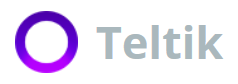When you’re out and about, you feel frustrated when your cell phone shows weak reception with just a few bars. It comes in handy to make a call over WiFi. Perhaps you’re at a library or coffee shop, and your call drops. With WiFi calling, you make a call using your regular phone number utilizing a nearby WiFi network.
You’re probably already familiar with using WiFi to get in touch with others when SMS texting fails. Messenger and Kik, for example, help you send texts to others using a WiFi connection. iPhone users see the difference when they send blue-boxed texts from iMessage instead of green. All major carriers provide WiFi calling to their customers, and all you need is a WiFi capable device.
WiFi Calling Makes Connecting Easier
WiFi calling utilizes a WiFi network, whether that’s a public network, at-home network or hotspot, to make a call as versus a carrier’s network connection. Treating clients to a cocktail hour and trying to help a colleague find the bar, only to be the victim of a poor connection? Get in touch with WiFi calling and remain connected with your clients.
WiFi calling is robust in that you can use it anywhere there’s WiFi. Easily circumvent weak signal strength, dropped calls and spotty networks. Stuck in a basement? Where there’s WiFi, there’s connectivity and the power to do more with your business and for your clients.
In many ways, WiFi calling is like making or receiving any other phone call with your carrier’s connection. The quality of the connection relies on the strength of your signal.
To turn on your WiFi calling, it’s usually as simple as going to Settings > Calls > WiFi Calling and toggling the feature on. If this feature is not available, your carrier may not offer it, or you may be prompted to contact your carrier regarding setup.
Need something a little more in-depth on how to enable WiFi calling? We’ve got you covered below.
How to Use WiFi Calling on an Android
How do you set up WiFi calling on an Android device? To enable WiFi calling on an Android:
- Go to “Settings.”
- Tap on “Advanced Calling.”
- Enable “WiFi Calling.”
Once you enable WiFi calling, you will see a prompt to enter your address to route emergency calls. After that, dial the number you need, and you will see a WiFi calling icon when the service is in use.
How to Use WiFi Calling on an iPhone
How do you activate WiFi calling on an iPhone? Here are the steps you need to take to enable WiFi calling on your iPhone:
- Open the “Settings” application.
- Tap “Phone” and select “WiFi Calling.”
- Toggle the “WiFi Calling on This iPhone” on.
You may see a notification about collecting data regarding your location. You should tap “Enable” to ensure “WiFi Calling” is on, and you may also be prompted to enter an address to route emergency services. Please note that iOS 12 phones only turn on WiFi calling when cellular reception is very low.
Additional Need-to-Knows About WiFi Calling
Some situations arise where you need to know a bit more about WiFi calling, aside from how to turn the feature on and off. Here are a few common questions.
1. Can you use WiFi calling without carrier service?
Yes, but you would need an unlocked phone that is not assigned to a carrier. Your ability to send and receive texts and phone calls would also rely on a WiFi connection.
So, it’s not the best solution for those entrepreneurs on the go who consider their smartphone as an office in their pocket.
A few nomads who prefer the lone wolf lifestyle use free apps to get a burner number to make WiFi calls and texts when they are ready to connect.
2. Is WiFi calling better than cellular connectivity?
For the most part, the quality of WiFi calling is similar to when making calls inside your carrier’s network. Your WiFi call quality depends on the strength of the WiFi signal. If the connection isn’t strong or if too many people are on the network, the quality of your WiFi call won’t be as satisfying.
3. Is WiFi calling free?
Most major carriers offer free WiFi calling, but some smaller carriers offer WiFi phone calls as an add-on. The only time you may get charged is if you are traveling internationally, and your WiFi call shifts back to your carrier’s network when a better signal is found.
To solve this, you can turn on Airplane Mode temporarily while connecting over WiFi. Teltik customers always get free WiFi calling because we know how important it is for you to remain available and connected.
4. Why isn’t WiFi calling working on my phone?
Is your WiFi calling on? Go back through the steps and look at the manufacturer’s website for guidelines. Perhaps, “WiFi Calling” is listed in a slightly different area on your phone.
Is your WiFi on? Check the connection. Try resetting it.
Reset your “Network Settings.” Tap on “Settings” and look for “Network Settings” under sections such as “General,” “Reset” or anything related to “Network Settings.” You may find it faster using the search bar. Keep in mind that this will erase your WiFi settings, so you will need to reenter the information after resetting.
When all else fails, call your carrier.
No wireless carrier maintains 100% coverage, which is why WiFi calling offers a great backup option for businesses on the go. This important feature is always free for Teltik customers, where you can guarantee a quality connection with an unlimited phone plan.