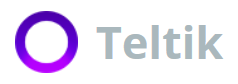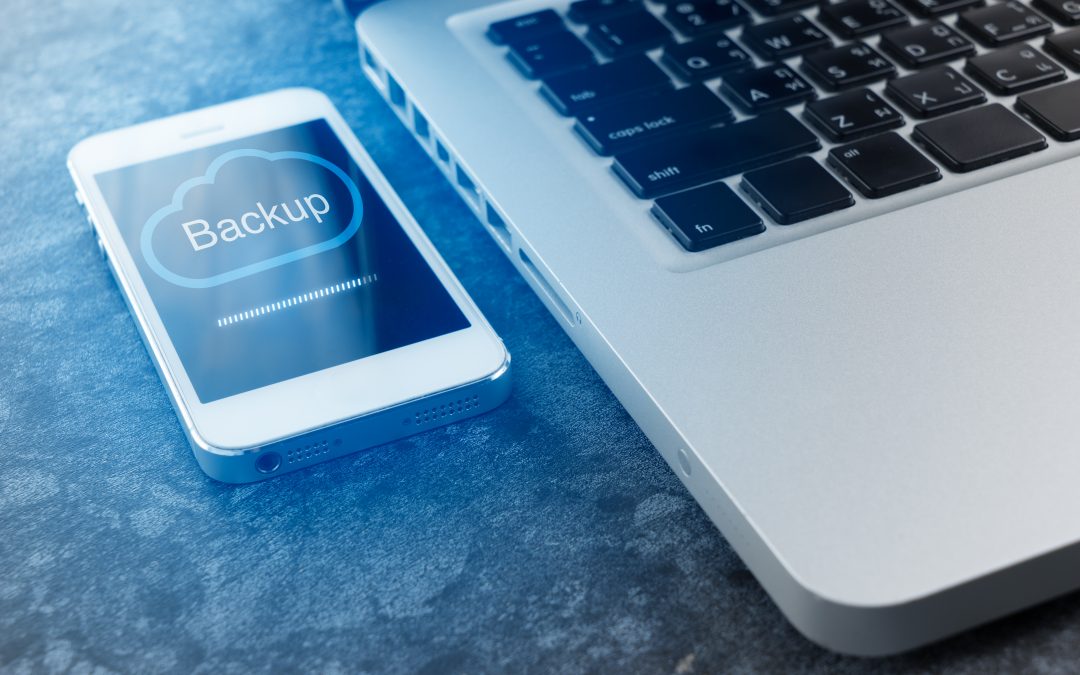Phones are increasingly improving their ability to automatically back up. However, the odd mishap happens. It’s like a water elemental sensed your optimally functioning phone and went, “Target acquired. Initiate destruction.”
Cue you rushing to get a Ziploc bag, fill it with rice, slip your phone in and wait for a DIY recovery. You swear you’ll back up your phone next time, if only it’ll turn on again. Well, “next time” is today. Get ready to learn how to back up iPhone and how to back up Android in ways that work best for your time and business.
Why You Should Back Up Your Phone
Get your phone, right now. Scroll through your apps, documents, photos and other media. How much of this data matters to you, to your business?
What would happen if you accidentally tapped on a link containing a virus or your phone fell under the tap, straight into a sink full of water? A phone dropped in water, especially a dropped phone in the toilet (don’t deny it), is usually a data death sentence if not handled immediately. Awkward.
The risk of losing this data is a direct reflection of what your business stands to lose. Here are a few insights as to why you should back up your phone:
- Evil water elementals: your phone is not waterproof.
- Technological brain fog: data loss.
- Sneaky tech: malware attacks.
- Tests of gravity: you drop your phone or otherwise smash it.
- If they can’t have it, you can’t either: thieves.
- Or, fairies stole it: lost phone.
A smashed iPhone or Android, Android virus or malware on iPhone are the last tech fails you want to deal with when you have deals to make. As much as you may want to blame it on evil water elementals or fairies, take this step to protect your business and customers. Back up your phone.
Why Businesses Must Back Up Data
Many entrepreneurs believe that their focus should be on security strategy. However, to secure your network, you must focus on corporate data backup. Conduct regular backups to keep your company running smoothly. If a hack or natural disaster occurs, your business and its sensitive data are safe. Nothing is lost, but everything is gained.
Malware and ransomware are other threats to look out for. Don’t risk compromising the privacy of your customers and the secrets of your business success. Make backing up your data a regular and vital business routine.
What should you include in a data backup? All files that your company generated or modified must receive a regular backup, which may range from everything from your accounting records to your emails. Remember, emails can be understood as contracts in some legal scenarios.
An increasing number of apps for businesses are available on the cloud. You don’t need to back up desktop apps since you can download or reinstall them.
iPhone Backup
Does your iPhone have iOS 5, at least? Then, use a backup feature already built into the iPhone: iCloud backs up data automatically once you turn this feature on. Here’s how to back up iPhone to iCloud:
- Connect your iPhone to a secure Wi-Fi network.
- Tap Settings > iCloud > Backup.
- Turn on iCloud Backup.
- If connected to Wi-Fi, tap Back Up Now.
When you tap Settings > iCloud > Storage > Manage Storage, choose your device. Your most recent backup should be listed. You can also access iCloud on your desktop with a simple download.
You receive 5GB free in iCloud, but if you need more space, you will have to purchase a backup plan. 50GB costs $0.99 each month. 200GB costs $2.99 each month, and 1TB costs $9.99 each month. Though convenient, the fees add up, and you may consider other online storage services.
iTunes Backup
To use iTunes backup, you will need a computer, either a Mac or PC, that runs iTunes. Use a secure Wi-Fi connection or USB cord to let the devices communicate and backup data. Follow these steps to back up iPhone with iTunes.
- Open iTunes.
- Connect the iPhone via USB or Wi-Fi to your computer.
- Click File > Devices > Backup, or click Backup Up Now on the Summary page.
Android Backup
What about backup android phone solutions? Android has its own backup solution, the Android Backup Service.
The service backs up your settings and apps, allowing you to easily restore this data on a new phone if something happens to your old one. To activate Android Backup, follow these steps:
- Open the Settings app.
- Tap on Accounts and Backup.
- Tap on Backup and Restore.
- Toggle the Back Up My Data switch, adding your account if you need to.
Your account is now backed up. You can also use a third-party service if you prefer.
Backing Up Android to Your Computer
By now, you may feel overwhelmed by all the options for backup. Why can’t you just stash it all on your computer? It’s easy-access and easy to do on any computer. Android backup to PC may be the best option for your business.
Those who use MAC need to install the Android File Transfer app. Back up your Android phone to your computer by following these steps:
- Connect your phone via USB to your computer.
- Plug your phone into your computer with your USB cable.
- Open the storage on your phone under My Computer for Windows, and for Mac, go to Android File Transfer.
- Drag over the files to a computer folder for backup.
Notes on Cloud Storage
Thinking about using cloud storage and searching “backup phone to Google Drive,” “backup iPhone to OneDrive” or “backup phone to cloud?” It’s as simple as signing up, dragging over files and waiting on the upload. Picking a cloud storage service is half the battle.
Choosing to back up your data with online services is convenient when backing up a mobile device. For those with businesses on the go, cloud computing may be more ideal. It’s important to make regular local backups of your cloud data in case of hacking.
Regularly change your passwords, and make them strong with random capitalization, punctuation, numbers and uncommon word grouping. Encrypt your files.
Local Backups
Locally saved data allows you to back up files and data that you need to archive on one drive. Local backups are great for accounting, spreadsheets, documents, emails and photos. After the initial archive, you can use a backup software program to make the updates.
It’s strongly recommended that you conduct nightly backups. For more security, look into offsite storage for your archives and backups.
USB Drive Backup
You search “backup phone to USB” to see if it’s more than a convenient option. Is it safe?
USB drives, or thumb drives, come in larger sizes these days that make for convenient backup for data on the go. USB drives don’t hold as much data as an external hard drive. However, you can quickly back up data to a thumb drive, and then take it to offsite storage or where you need to use it next.
USB drives are very “plug and play,” and they’re also easy to lose. Another reminder to back up your backups.
External Hard Drives
You search “backup iPhone to external hard drive” or “backup Android to external hard drive” to see if the two will actually pair well for storage. Yes, it will.
For small businesses, buying and using an external hard drive for data backups is the recommended method. Just plug it in.
Back up your iPhone to external hard drive:
- Connect your iPhone.
- Launch iTunes. Another option is to locate your iPhone with Finder.
- Select Back Up Now.
- With that complete, open the iOS_backup folder on your external hard drive.
- The time and date should match the most recent backup.
Backup Android to external hard drive:
Plug your Android into your computer. It should come up as a drive immediately, or look for it on the notification tab. Select it for more options, including File Transfer.
Local Area Network (LAN) Storage
Do you have a local area network (LAN)? Then, you can back up your files and databases to an additional computer or a server. However, this type of storage is sometimes vulnerable to theft.
Tape Storage
Do you have boatloads of data that have to survive evil water elementals? For large amounts of data, use tape backups if you are focused on reliability and retaining large data archives. Tape storage is on the decline, but if your business relies on long-term archives, don’t discount tape.
Security in Critical 3-2-1 Storage
You should always back up your data, but you should also always back up your backups. Ensure that data is secured with the 3-2-1 strategy. You always retain three copies of your data: two are local and on different devices, with one offsite copy. For example, you may retain two copies on a thumb drive and Google Drive with one copy on LAN.
Create a “no data left behind” plan by taking your data security strategy deeper. Back up your phone today with three of the best backup options listed here that work for your business.
Need more data for your data transfer? Check out Teltik’s most popular, unlimited business phone plan for only $40 a month. Mighty data and secure backup means you stay confident when a test of gravity plunges your phone into your morning cup of coffee. Now, back up that phone!