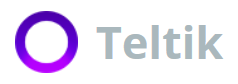When you stare at your bill (not a Teltik bill of course because we don’t have data overage charges), you may wonder what data usage is and how much it’s costing you. What is data on a cell phone? Data usage refers to how much data your phone downloads and uploads when using mobile data.
To ensure that you’re not using too much data, you must regularly check your data usage on your phone and compare it to your bill to stay within budget. You can also set limits to your data usage to help keep you on track. However, depending on the apps you use and your business needs, you may need the amounts of data you’re currently using.
What Uses Data on a Cell Phone?
Your cell phone’s mobile data is the amount of data used in one billing cycle, typically a month. Cellular data is used any time you are using your phone’s internet connection to complete a task.
What counts as data usage, and what uses data on your phone? Here are a few common ways that data is used on a smartphone:
- Searching the internet
- Downloading or running apps
- Posting on social media accounts
- Playing games
- Streaming video
- Streaming audio
- iMessaging (iPhones only)
Apps that use data while doing any of these activities can make your bill run high. In terms of your business cell phone plan, the data you use while connected to WiFi doesn’t count against your data plan’s usage.
What Is Background Data?
What the difference between foreground and background data? How do you turn off background data?
When an app isn’t being actively used by you, the data consumed is known as background data because it’s happening behind the scenes, passively.
So, what is foreground data? Well, if you have an app displayed on your screen and you are actively engaging with it, then you are using foreground data. Once the app is closed, data that it continues to consume is background data.
What does “restrict background data” mean? You’ve probably seen these terms referenced online and on your phone. However, it’s important that you know that background data consumption is intrinsic if you rely heavily on notifications.
If you restrict background data, then apps won’t be allowed to send you notifications unless you’re actively using the app. The app itself doesn’t handle background data; the operating system does.
If you use many apps or widgets, then you need background data. If you don’t, then it may be best to restrict or turn off background data. Also known as “low data mode” in iPhones, automatic updates and background tasks are paused when you restrict background data.
How to Check Data Usage
You may be wondering, “What is using my data? Which apps are using my data?” The best way to check data usage is to look at your cell phone’s settings. You can then see how much data you have used overall and how much data each of your apps are using. You can manually switch off the ones you don’t often use.
On an Android, this is done by going to Settings -> Connections -> Data Usage.
On an iPhone, this is done by going to Settings -> Cellular -> Current Period Section.
How to Use Less Data
Reduce data usage to optimize both your phone and day, while saving money over time. Different apps take up more data than others. So, how do you turn on your data saver?
iPhone (iOS)
Set the data limit on iPhone (iOS) and turn off “push notifications” for social media, emails and GPS apps. Go to Settings > Notifications > Select the app, for example, Facebook > Switch Allow Notifications off.
Turn off autoplay for video. Change the settings in apps like Instagram and Facebook so videos don’t automatically play.
Restrict mobile data. Make sure certain apps run only over Wi-Fi. Go to Settings > Mobile > Scroll down to Mobile Data > Switch off mobile data for apps that you don’t want to run over the cellular network.
Please note that pressing the Home button to exit apps does not fully stop the app from using data in the background.
Android
Turn off “push notifications” for social media, emails and GPS apps. Go to Settings > Notifications > Switch off notifications for selected apps.
Turn off autoplay for video. Alter your settings in apps like Instagram and Facebook so videos do not automatically play.
Restrict cellular data for certain apps, as needed. You can restrict certain apps from using background data. Go to Settings > Apps > Select an app > Switch off “Allow background data usage.”
Turn on Data Saver mode to conserve mobile data. If you don’t have unlimited, turn on Data Saver. Go to Settings > Connections > Data Usage > Turn on Data Saver mode or restrict data usage for certain apps.
Only use Viber or WhatsApp when you’re connected to WiFi if you want to avoid a data drain. So, when traveling abroad for business, double-check that your data roaming is off.
Background data really drains the megabytes. Fortunately, you can reduce how much data you use by taking actions like turning on Data Saver and manually turning off notifications for certain apps.
For entrepreneurs and professionals on the go, you know that apps are intrinsic to staying relevant and connected. Who wants to miss an opportunity?
Not a Teltik business cell phone plan customer, and they won’t because they don’t have to worry about wasting data while on an affordable and unlimited plan.